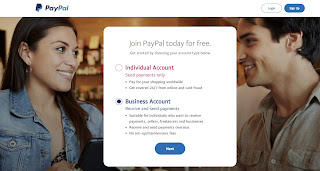I have always been a champ at researching ideas about passive income for almost 2 decades now. It started with curiosity and it has been paying my internet bills ever since. Passive Income or Beermoney as is known as is basically little amounts of money which you can use to cover small bills. Let me be very clear that these are not some get rich quick schemes or pyramid schemes or MLM, etc. This is definitely not going to make you an overnight millionaire and you can dream of quitting your job. But it will definitely support some of your little expenses and help you save some money. The best part is none of these cost you anything and you do not have spend anything to start earning except maybe a little time from your busy life. Most of these ideas that I am sharing pay you via PayPal or Cryptocurrency.
So let's get started with Paypal first.
Paypal is a must for accepting payments from all over the world as most of these sites pay in dollars and are based out of different countries. You need to sign up for a Business Account of Paypal. Again, and I cannot stress this enough, there is no fee to do this. It's absolutely free of cost. I've shown how it looks like below. You will have to select Business Account as you need the option of receiving money & Individual Account only allows you to make payments; not receive them.
Here is the link to Sign Up for PayPal for Business Account.
Next step is to select the reason for creating an account and Annual sales volume. Frankly it does not matter what you select as you will not be doing any of these options. I'd suggest to go with the 3rd option i.e. "On marketplaces & freelancer platforms" & sales volume as "0 to 250K USD"
Next you will have to put in your email address. Please make sure to use the same email address for Paypal which you use on a daily basis as this is what you will provide on other sites for receiving payments. Your email address basically becomes your wallet. So ensure you provide the one which you access on a daily basis. Paypal provides payment notifications via email so it is very important to use your main email account.
Next step is to setup a password containing at least 8 and max 20 characters containing at least 1 uppercase letter, 1 lowercase letter & a number or symbol. Hit Submit & you will get below page where you need to fill it as it is except include your PAN in Personal PAN & Complete Name in PAYPAL* CC Statement Name.
Now once you hit Submit, it will take you to the section Tell us about your business where you need to enter your complete name & date of birth as printed on PAN. It will further ask you to provide your address which you can put as per bank records. There is no reason to worry as this information is later used to verify bank account so ensure you are filling information as updated in your bank account. Further, it will ask for Business Information wherein you have to provide your cell number(used for sending OTP verification) & Primary Currency has to be set as "US Dollar"
Next up, it will ask you to select "What do you sell?" You can select as shown below & or just select "Other" .
Next, it will ask "How would you like to sell?" You can select anyone basically just so you can continue setting up your PayPal Account.
That's it your PayPal account is successfully created.
Click on Start Setup & you will find the below page.
You need to scroll down and you will alerts like these under Notifications with Yellow Flags.
You can ignore the GST registration if you do not have a GST number as it is only for businesses & is not mandatory for accepting payments on PayPal. We can move on to the next one which is "You have an account alert".
Click on See Details and you will get below screen.
Once you click on "Get Started", it will take you to below screen for entering your PAN & Address. Remember, I mentioned above that this data will be verified with your Bank Records.
Next, it will ask for "Bank Account". This is where funds will be transferred to from PayPal so ensure you are very careful while inputting this data. Once funds are received in your PayPal Account, you can transfer them to your bank account. Again, this is totally safe as PayPal ensures maximum safety and I have been accepting payments for almost 20 years now.
Click "Go to Verification" on below screen